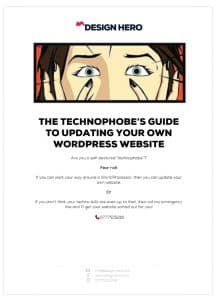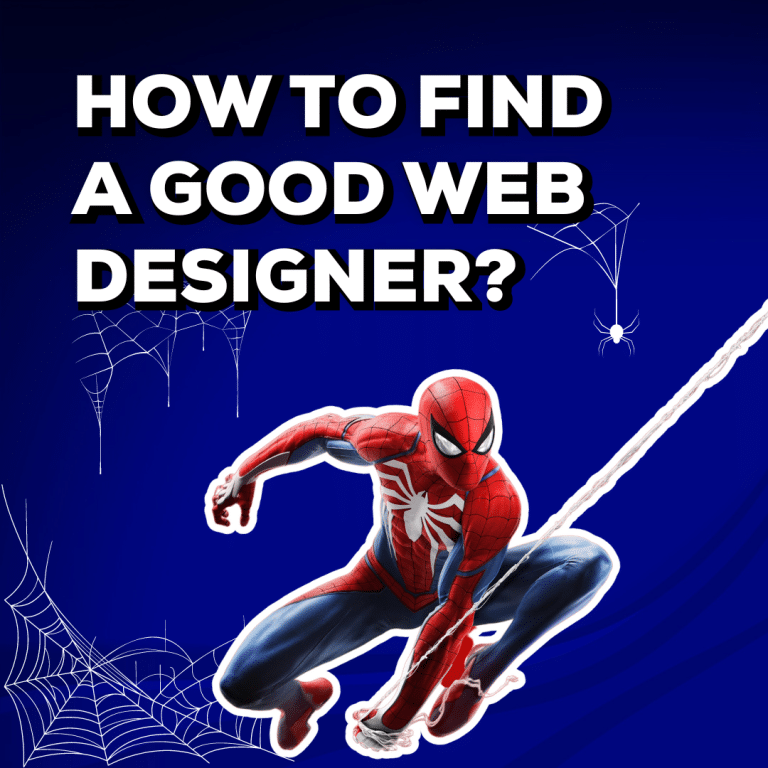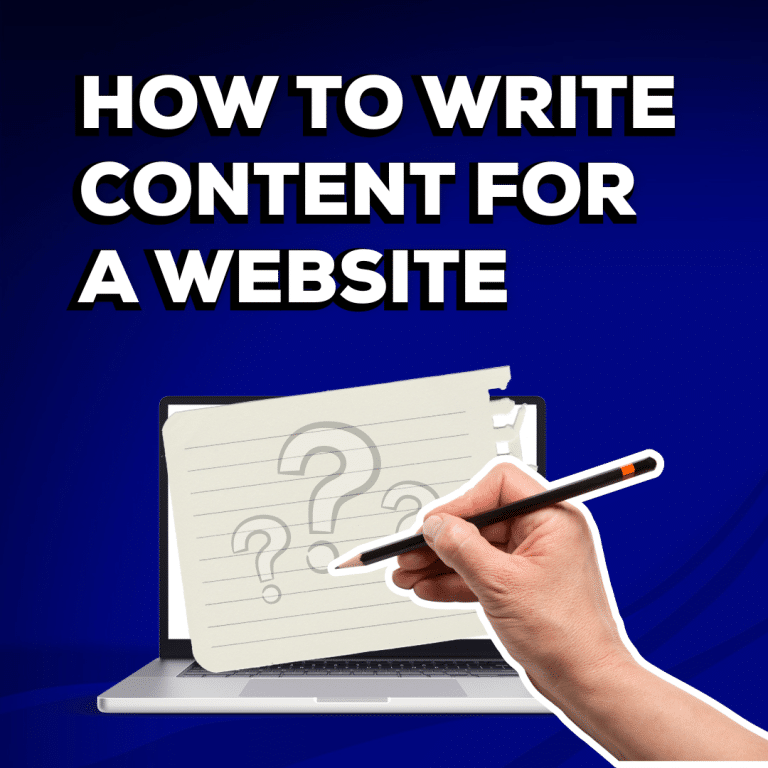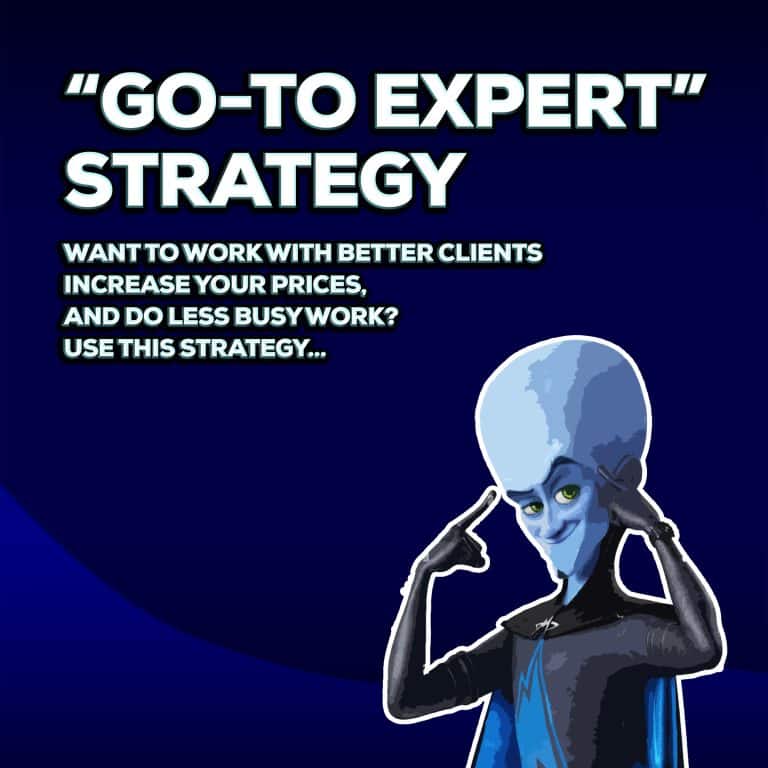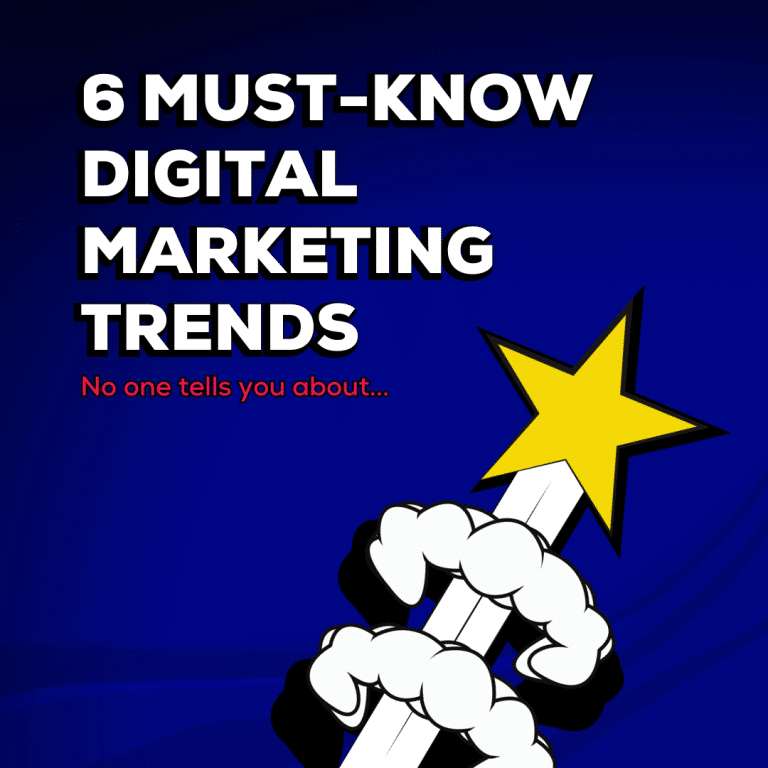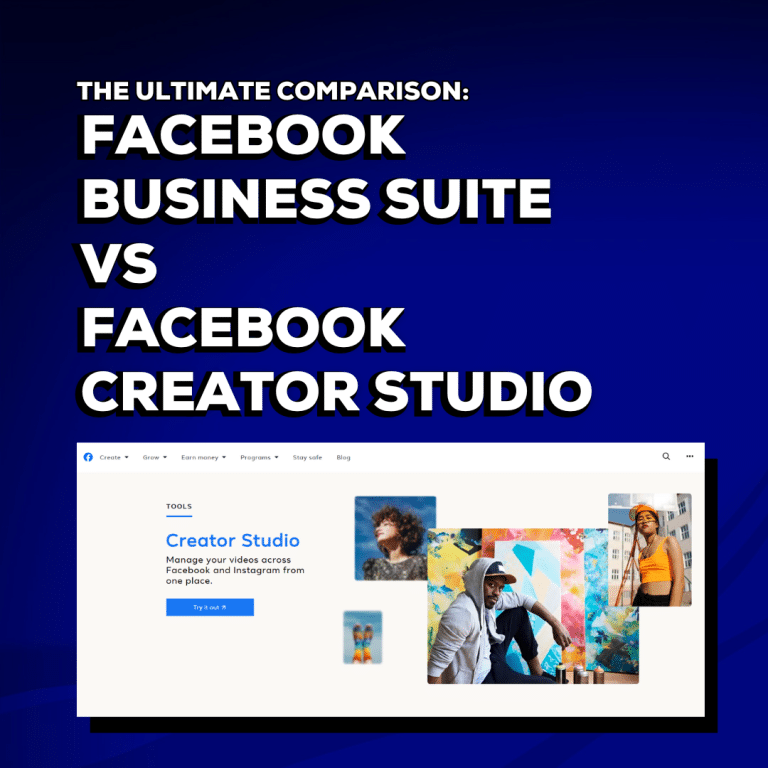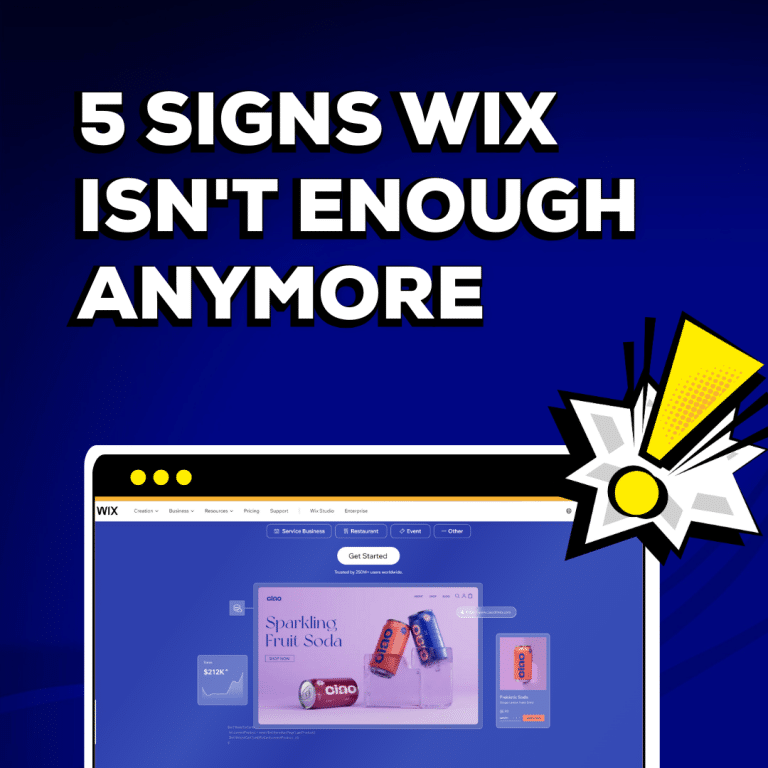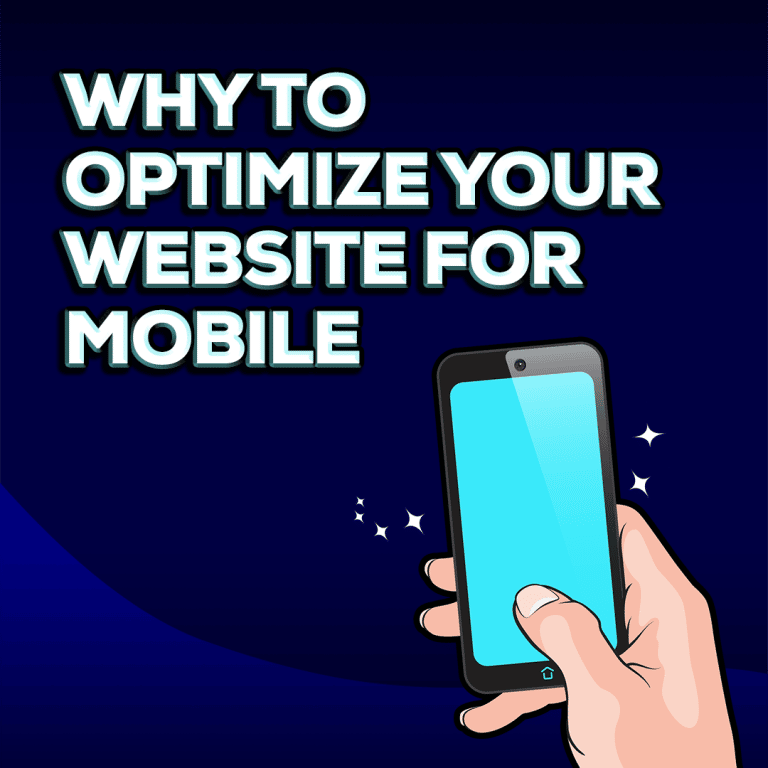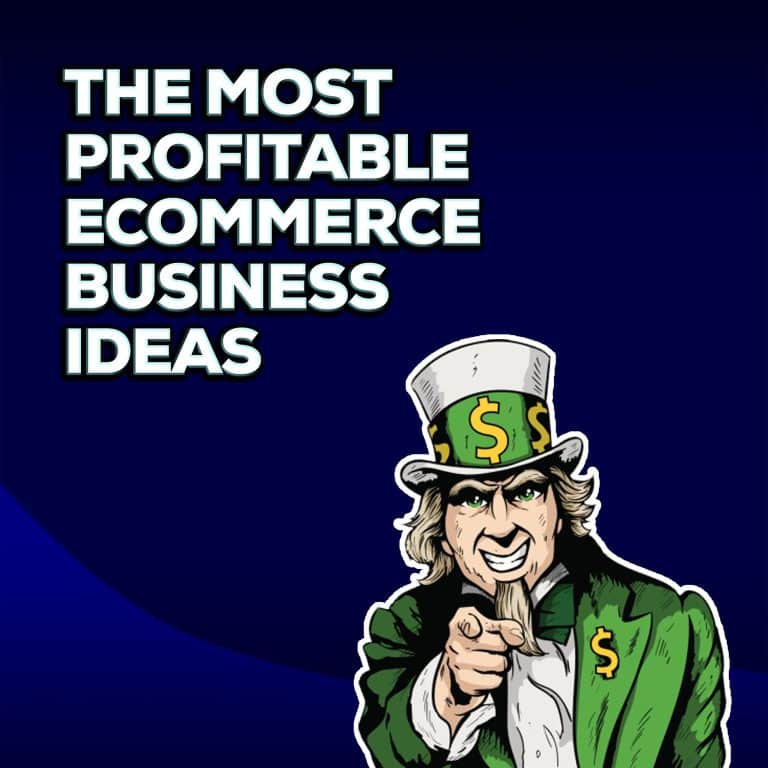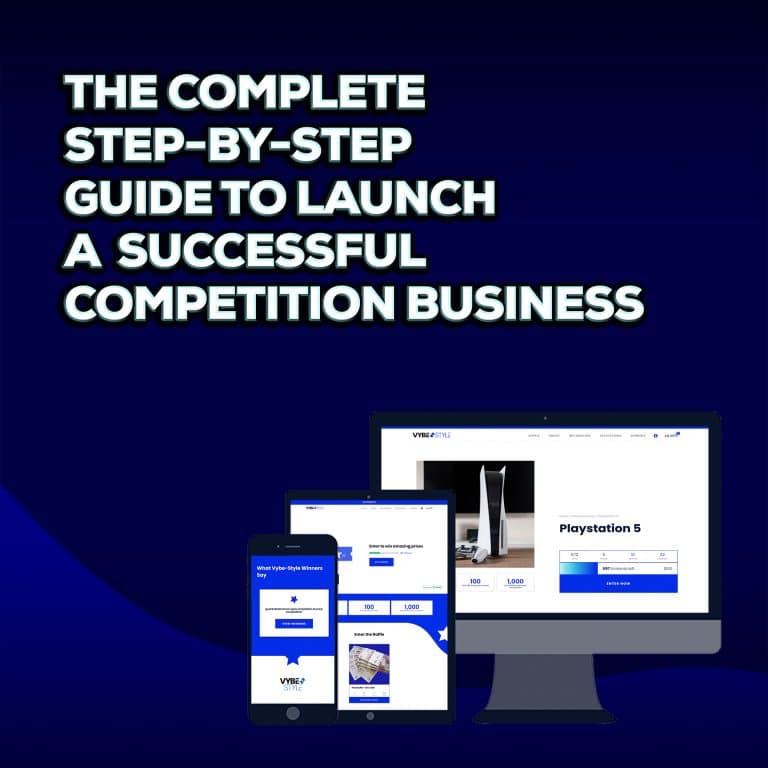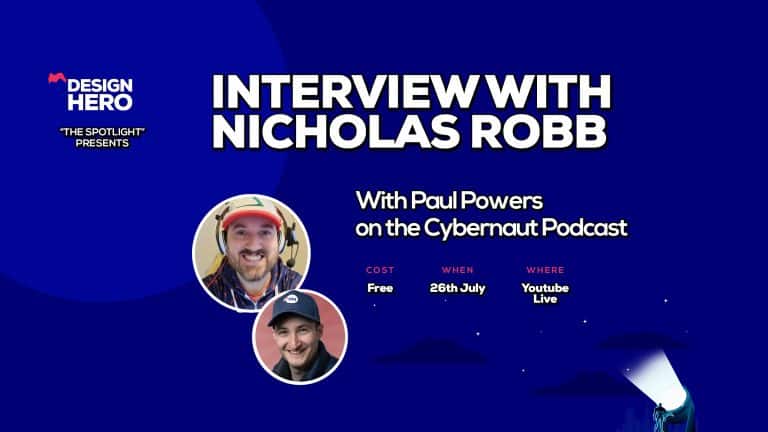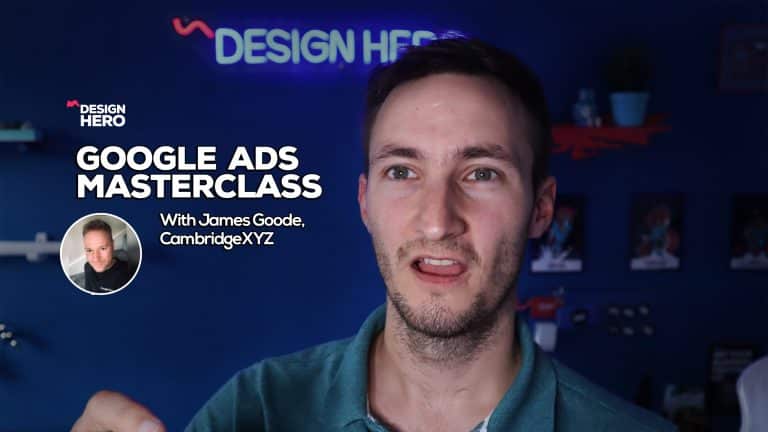Want to manage your own WordPress website but don’t know where to start?
🕷️ Does the idea of updating your own website give you THE FEAR?
🔎 Keeping your website updated is essential for healthy Google Rankings!
🕸️ Don’t let your website gather cobwebs.
🔑 Updating your website regularly is one of the KEYS TO HEALTHY GOOGLE RANKINGS.
😱 But for many busy business owners, the idea of updating your own website is a terrifying concept!
👛 Going back to your web designer, purse in hand, every time you want to update your products and services isn’t a long term solution.
❌ I’m going to tell you something most web designers don’t want you to know…
💻Managing your own website doesn’t have to be difficult!
👩💻You don’t need a degree in IT, or coding Sk1llz!
🕐 In fact all you need is 8 minutes!
📕 Download my FREE step by step guide and take back control of managing your own WordPress website.
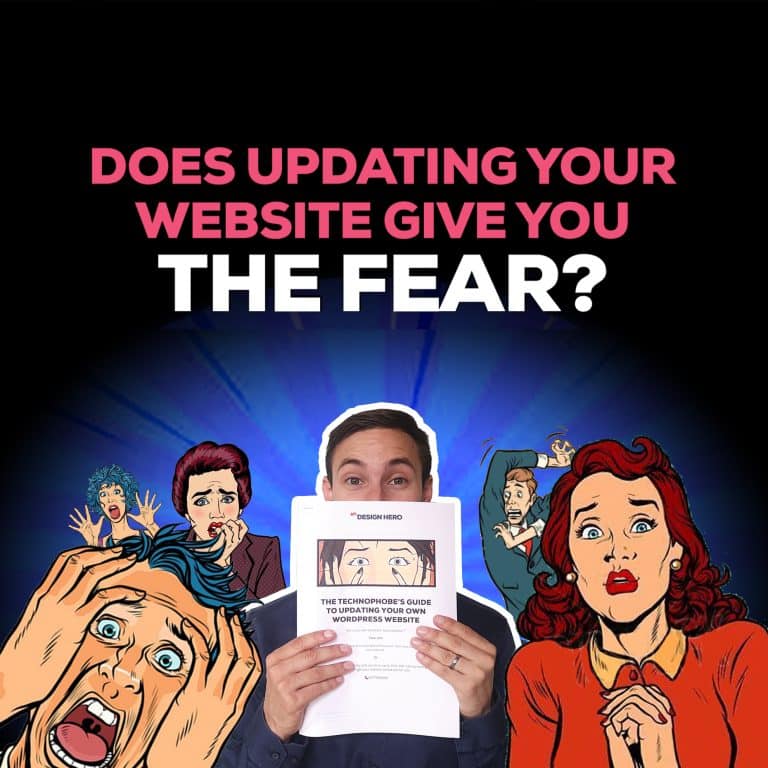
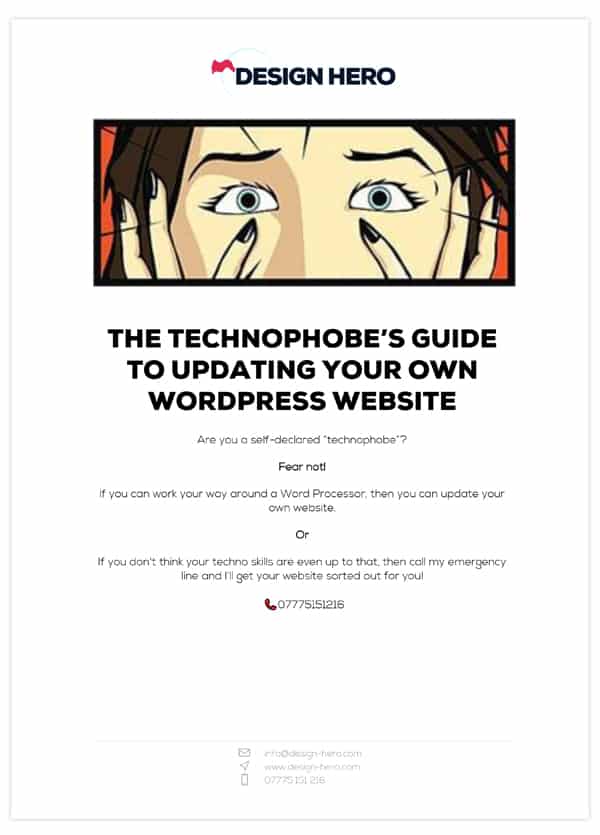
Download my free Technophobe's Guide to Managing your own Worpdress Website
How Updating your Own Website will Benefit your Business
Have you ever had a job which you knew was important yet somehow never got round to doing it?
We’ve all done it at some point:
Refill the wiper fluid in the car, fix that lightbulb, renew that insurance.
But Sometimes things just get in the way;
There’s always another client to chase, or another phone call to make.
It’s easy to completley forget about our business website and then before we know it, months have gone by and you haven’t even looked at it. Or even Years!
It’s not enough to launch a website then forget about it.
You see, a good website is a bit like a sailing yacht…
If you want to achieve any kind of positive direction, then you need to make regular small adjustments to steer your business to success.
But when done little and often, updating your website is an easy task which can effortlessly take your business to all sorts of new places, with very little input or effort.
In fact, updating your website regularly is one of the best ROI you can do in marketing
- Keep customers up to date
- Perform better on Google
- Reach new customers
But this means updating your website, editing your existing content and adding new content on a regular weekly or even daily basis.
Why many businesses can’t update their own WordPress website
There are several reasons why business owners don’t think they can edit their own websites:
- Not enough time.
- Don’t know how to edit the website.
- Scared of making mistakes.
- Cant sign in to the website
The most common reason I hear, is that business owners are just time poor, and the time spent updating their site is best spent elsewhere in the business, rather than learning how to update the website.
If that’s the case then I am happy to help out with all sorts of changes to your website.
But I’m also going to tell you something that most web designers won’t:
There are lots of small changes to your website that you can quickly and easily do yourself via CMS platforms such as WordPress.
What counts as a simple update?
- Changes to text
- Swapping Images
- Creating new pages
- Changing details and information.
- Updating products or services.
If you think your updates will involve more than simple changes to content, you may need web development.
At Design Hero, I work with business owners so that they can maintain their own sites, and reach out whenever they get out of their depth or need a bit of help.
This is a far more sustainable relationship for both parties!
There are a number of reasons why you will want to be able to make these changes yourself:
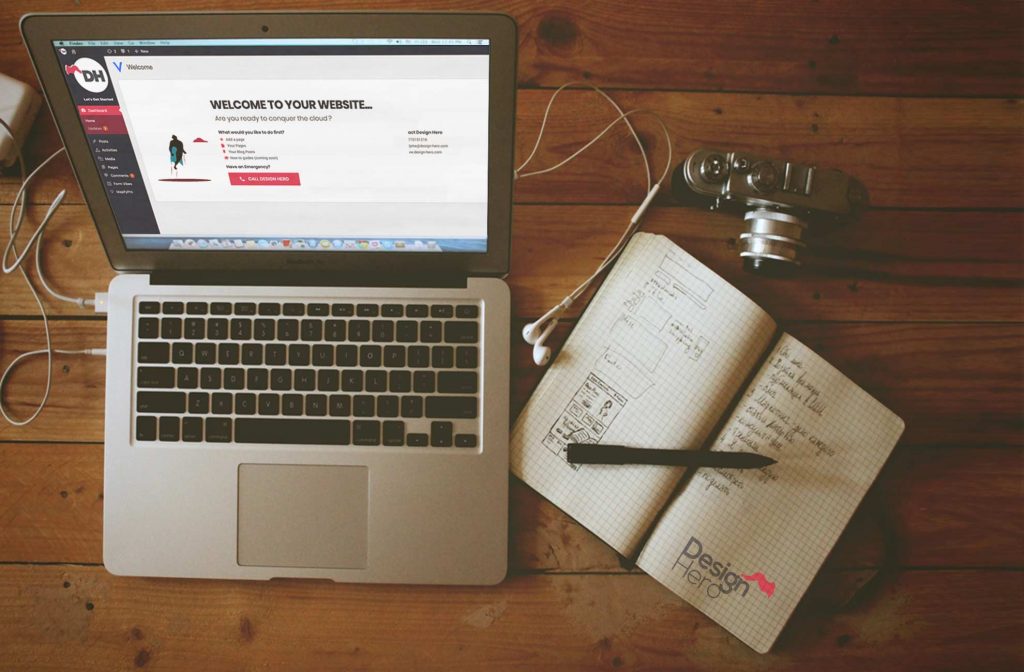
The Benefits of Maintaining your own WordPress Website
There are numerous reasons that you might need to update your website. The simplest is that your business or market has changed:
Keep your Customers up to date.
Make sure that the information on your website is kept relevant and update to date.
There’s nothing more embarassing than a customer pointing out mistakes, or claiming discounts and deals that no longer exist.
- Changing information such as contact information
- Changes to products, services or blog content.
- Changing styles or culture.
- New customers
- New markets or products
There is another reason which is easily the most important:
Fresh content and regular updates aren’t just for outdated information.
Google rewards sites with fresh content
It’s essential to keep your site updated regularly to help your rankings on Google.
Google likes fresh content, so it’s important to refresh your website regularly.
By keeping your site updated regularly, you are improving your site’s visibility on Google.
More visibility means more sales!
Save Money
Armed with just a very basic knowledge of how to manage your own website, you can save a lot of expense in the long term:
You don’t want to have to go back to your web designer with cash in hand every time you want to change your prices, or update your staff page.
Instead, save time and money and make these small changes yourself.
If you want to make larger changes or add extra functionality to your website you may need to look for quotes for web development.
Your first port of call should be whoever designed your current website. This is most likely whomever is hosting your website.
Unless…
You don’t need a web designe, you just need our WordPress guide
If you finding your current web designer or developer is struggling to meet your requests, or dragging their heels, it may be time to bite the bullet and look for someone more competent. Of course, I would be happy to provide a web design quote 😉
If you’re looking to update your site just get in touch. It doesn’t matter if your site was designed and built by someone else, I’m happy to help!
There is another advantage to not putting all your eggs in one basket:
Web designers come and go. If you know how your site works then you won’t be left in the lurch if your current web designer is hit by a bus.
🚌 (it wasn’t me, promise!)
If relying solely on your web designer doesn’t sound like a sustainable long term plan to you either, then read on…
Even technophobes should be able to update their own WordPress website
For some just idea of editing your own website sounds like a terrifying concept.
In years past “web design” involved very little design, and rather meant a whole lot of coding.
Nowadays this has largely been replaced by graphical user interfaces and user-friendly editors such as those found in WordPress Websites.
Are you a self declared “technophobe”?
Fear not! if you can work your way around a Word Processor, then you can update your own website.
If you don’t think your techno skills are even up to that, then call my emergency line and I’ll get your website sorted out for you! 😂
Call Design Hero 📞07775151216
The Idiots Guide to Updating a WordPress Website! 👇
If you have a bit more time on your hands then there’s no reason you can’t manage your own website.
Want to maintain your own website but don’t know where to start?
Technophobes rejoice!
I’ve prepared a handy idiots guide for maintaining and updating your own website below.
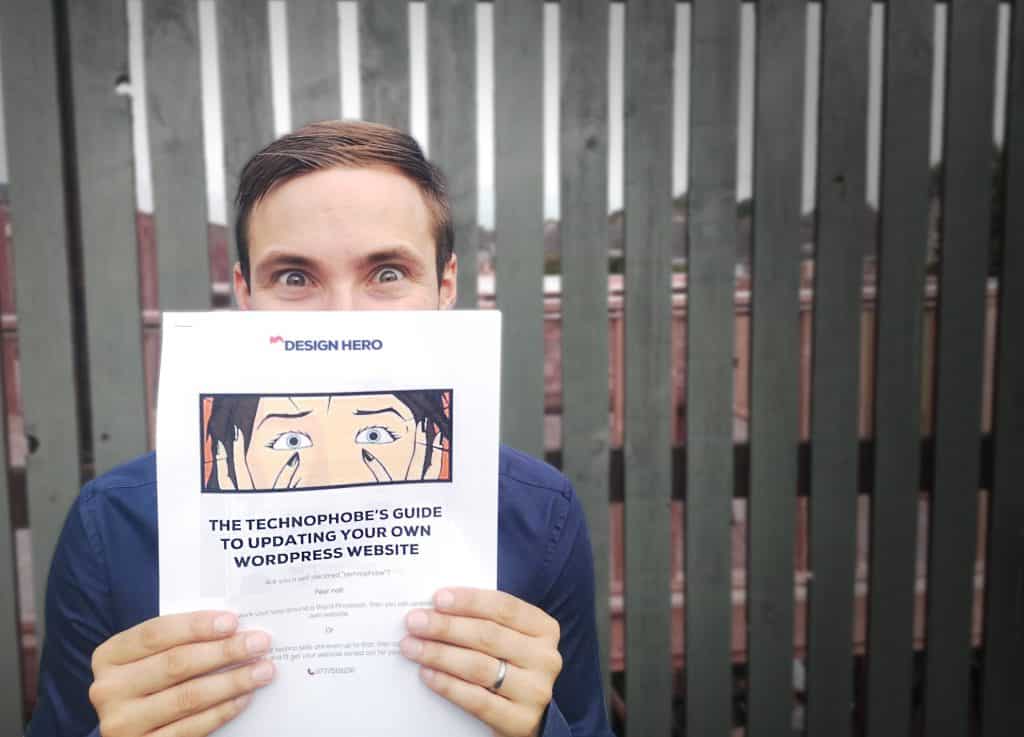
In a hurry?
Download my Technophobes Guide to WordPress to read in your own time!
In my guide, you’ll find that the beauty of a WordPress website is that adding new posts, refreshing your content and even making small changes can be done without any technical skill or knowledge.
This handy guide will show you how to maintain and manage your own WordPress site, from logging in, to adding new posts and pages.
Note: I’ve adapted this guide for my clients: A Design Hero website comes packed with extra bonus features as part of the extra value I offer to my clients, with a customized dashboard and a full featured visual builder to help you create beautiful posts.
But don’t worry!
Even if you’re not on a Design Hero website, you can still use these instructions for any WordPress website.
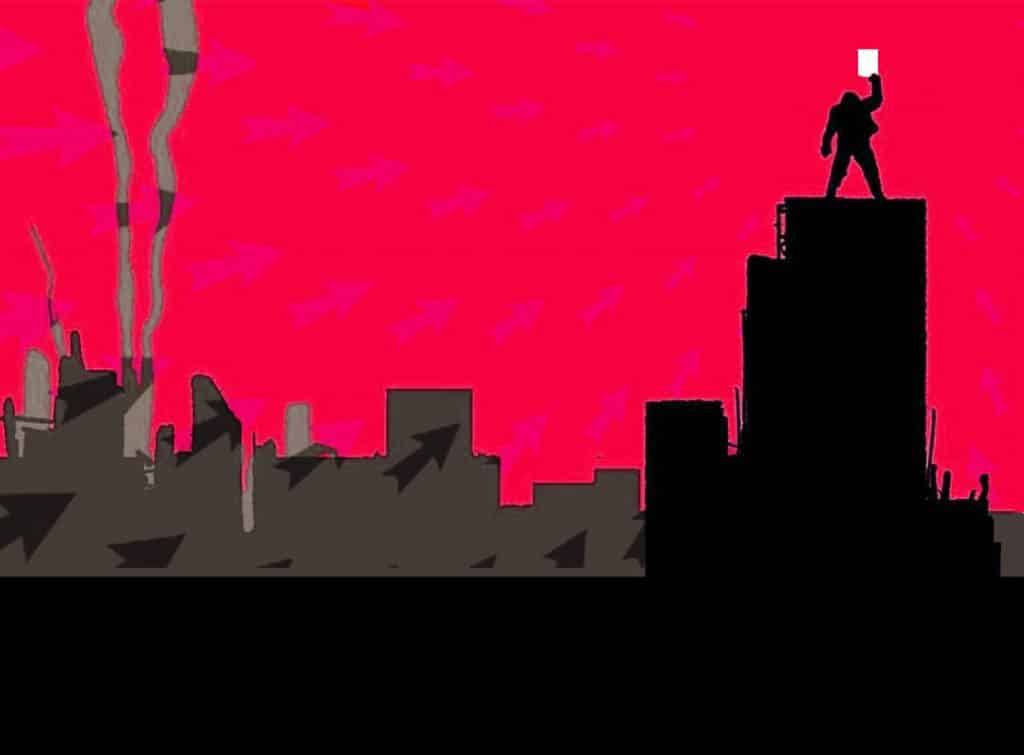
Still struggling to manage your own WordPress website?
We’ve run through some of the basic functions of your wordpress site:
- Logging in
- Navigating your Dashboard
- Creating pages
- Editing your Posts and Pages
- Using the Elementor visual editor
- Adding E-Commerce products
- Editing E-Commerce Products
- Viewing customer orders
- Creating discount coupons
You should be able to make basic changes yourself now but if not, I’m always happy to help, just give me a ring!